Question: Can I create an image slide show in PowerPoint without having to import the pictures one at a time?
There is a little-known option in the Windows version of PowerPoint to easily insert a set of pictures and create a slide show. (As of yet, the Mac version doesn't have this — maybe in the next version due later this year!)
To start this process, create a new slide presentation and go to the Insert menu. Scroll down to Picture, then select New Photo Album. (Yes, I agree, the name doesn't make sense!)
The next step is to find the pictures you want to insert. Click on the button labeled File/Disk. You will see previews of the pictures in the window. To select all of the pictures in the folder, click the first picture, hold down the Shift key, and scroll down and click on the last picture. Then click Insert. (To select just some of the pictures, hold down the Ctrl key and click the ones you want.)
You will return to the Album window. From here you can use the small arrows under the list of images to move slides up and down in the order of the show. Then you can go to the lower left corner and select the Picture Layout. For a normal slide show, select Fit to slide. Then click Create.
An entirely new PowerPoint slide show will be created, with one picture on each slide. You now have only a couple of steps left to be ready to go!
First, if you have any pictures that are vertical, or in portrait mode, there will be big white areas on either side. To make your slides look better, change the background color on the slides to black. The quickest way to do this is to go to the Format menu, and select Slide Design. From there, select Color Schemes and choose the black slide with white text.
Next, there is a title slide automatically created along with the pictures. Edit the title to match your show, or just delete the slide.
Last, go to the Slide Show menu and select Slide Transition. You can select any transition you wish, but it's hard to beat the traditional Fade Smoothly. Below the transitions you can select the speed, and I think it works best on the Slow speed setting.
Below the speed setting you have the option to set your show to run automatically by choosing the Automatically after checkbox and selecting how long you want each slide to appear.
When you're done, select Apply to All Slides and the show is ready to go! Click Slide Show to see how it turned out!
Showing posts with label instructional technology. Show all posts
Showing posts with label instructional technology. Show all posts
Thursday, May 31, 2007
Tuesday, April 24, 2007
What are SniteCasts? - Ideas for Podcasting
What are the SniteCasts?
Whether you're on the bus, at the gym, or in the park it feels like everyone is plugged into one of those tiny MP3 players with white ear buds. Usually they're grooving to their favorite music, but listeners at the Snite Museum of Art just might be learning about Abstract Impressionism.
Students in Chris Clark's "Applied Multimedia Technology" class, offered through the Computer Applications Program (CAPP), have produced a series of twenty "SniteCasts," three- to five-minute audio programs about paintings and sculpture in the museum. Sudents produce five projects in Clark's course, including a podcast, an audio program designed to be published online on a free subscription basis.
To begin this project, students received the title of an artwork and a printed description. The goal was to learn about audio recording and editing, so students were not expected to do extensive research. They did make a personal commentary, though, and questions were provided.
Prof. Clark required his students to make high quality recordings. Thanks to a production grant from the Center for Creative Computing, he was able to loan out portable digital audio recording equipment. Students were allowed to recruit someone else to do the actual reading out loud, and some chose friends with radio experience. The podcast project also demanded a background music track that could be shared legally. To meet this requirement, most of the students downloaded music from GarageBand.com, a popular source of "podsafe" music. Students recorded voice segments, transferred digital recordings to a computer, and then used software to incorporate the soundtrack.
The SniteCasts are available at this web site and through iTunes. and other services. Listen on a computer or get the series and transfer it to a media player, such as an iPod. Compatible players display a small image of the art work.
Whether you're on the bus, at the gym, or in the park it feels like everyone is plugged into one of those tiny MP3 players with white ear buds. Usually they're grooving to their favorite music, but listeners at the Snite Museum of Art just might be learning about Abstract Impressionism.
Students in Chris Clark's "Applied Multimedia Technology" class, offered through the Computer Applications Program (CAPP), have produced a series of twenty "SniteCasts," three- to five-minute audio programs about paintings and sculpture in the museum. Sudents produce five projects in Clark's course, including a podcast, an audio program designed to be published online on a free subscription basis.
To begin this project, students received the title of an artwork and a printed description. The goal was to learn about audio recording and editing, so students were not expected to do extensive research. They did make a personal commentary, though, and questions were provided.
Prof. Clark required his students to make high quality recordings. Thanks to a production grant from the Center for Creative Computing, he was able to loan out portable digital audio recording equipment. Students were allowed to recruit someone else to do the actual reading out loud, and some chose friends with radio experience. The podcast project also demanded a background music track that could be shared legally. To meet this requirement, most of the students downloaded music from GarageBand.com, a popular source of "podsafe" music. Students recorded voice segments, transferred digital recordings to a computer, and then used software to incorporate the soundtrack.
The SniteCasts are available at this web site and through iTunes. and other services. Listen on a computer or get the series and transfer it to a media player, such as an iPod. Compatible players display a small image of the art work.
Labels:
instructional technology,
iTunesU,
teaching and learning,
tips
Friday, March 30, 2007
eLearning 2.0 Conference - Leveraging Web 2.0 in Teaching
Rodney Murray presented on how he utilizes Podcasts in his classes at Thomas Jefferson University. This podcast is for faculty and students interested in learning how to use and create podcasts, and other e-learning tools.
Rod's Pulse Podcast
Chris Shields - Presented on two Web 2.0 tools that he utilizes for his classes at Drexel University
Del.icio.us – social bookmarking and how the concept of “tagging” allows you to build a “network” of colleagues that share the same interest as you. Makes your searching more focused instead of using Google.
Google Reader – Subscription service for blogs, etc. Similar to Bloglines and has easy integration with existing Blogging technology such as Blogger.
If you scroll down this page, you will see a section on YouTube Videos. The first two videos show the meaning of Web 2.0 to educators.
Rod's Pulse Podcast
Chris Shields - Presented on two Web 2.0 tools that he utilizes for his classes at Drexel University
Del.icio.us – social bookmarking and how the concept of “tagging” allows you to build a “network” of colleagues that share the same interest as you. Makes your searching more focused instead of using Google.
Google Reader – Subscription service for blogs, etc. Similar to Bloglines and has easy integration with existing Blogging technology such as Blogger.
If you scroll down this page, you will see a section on YouTube Videos. The first two videos show the meaning of Web 2.0 to educators.
eLearning 2.0 Conference - Utilizing Horizon Wimba Voice Tools and Live Classroom
I had the opportunity to attend the e-Learning 2.0 Conference at Drexel University and wanted to share my thoughts on three of the presentations I went to.
The first presentation was on Horizon Wimba Voice Tools and Live Classroom.
Horizon Wimba Voice Tools is a asynchronous voice recording mechanism used as a voice recorder, voice email, voice discussion board and voice podcaster within a course management system like Blackboard. Blackboard is not necessary to run Horizon Wimba. They are working on integration with Moodle.
Voice Recorder – student introduction of themselves, faculty record 5-10 minute snippet that students have to listen to before class that shapes discussion in class.
Voice Discussion Board – Students can audio record their discussion board postings for archival
Voice Email – faculty feedback on assignments and projects
Voice Podcaster – Archiving ability as well as subscription based in iTunes (integration with iTunes U?)
Virtual Classroom is the “Live Classroom” feature where you can have a synchronous class that includes text, voice, video, PowerPoint delivery, application sharing and more.
What does it mean @ PhilaU?
Can be a true enhancement to existing Blackboard system to add a robust audio and live classroom presence to our hybrid and online courses. Especially important for online programs like Disaster Medicine and the MBA program, but worthwhile for every faculty member to explore use.
The first presentation was on Horizon Wimba Voice Tools and Live Classroom.
Horizon Wimba Voice Tools is a asynchronous voice recording mechanism used as a voice recorder, voice email, voice discussion board and voice podcaster within a course management system like Blackboard. Blackboard is not necessary to run Horizon Wimba. They are working on integration with Moodle.
Voice Recorder – student introduction of themselves, faculty record 5-10 minute snippet that students have to listen to before class that shapes discussion in class.
Voice Discussion Board – Students can audio record their discussion board postings for archival
Voice Email – faculty feedback on assignments and projects
Voice Podcaster – Archiving ability as well as subscription based in iTunes (integration with iTunes U?)
Virtual Classroom is the “Live Classroom” feature where you can have a synchronous class that includes text, voice, video, PowerPoint delivery, application sharing and more.
What does it mean @ PhilaU?
Can be a true enhancement to existing Blackboard system to add a robust audio and live classroom presence to our hybrid and online courses. Especially important for online programs like Disaster Medicine and the MBA program, but worthwhile for every faculty member to explore use.
Tuesday, February 27, 2007
Pedagogical Implications of Podcasting
The pedagogical implications of podcasting and VODcasting are intriguing. There are some simple and obvious uses, like recording classroom lectures and making them available for student notes. Even though this is technically easy to do, not only would a standardized recording process have to be set up, but more importantly, a permissions based distribution architecture would have to be established to limit access of the class content to approved class
members.
This could be done through the our current Blackboard and iTunes University architecture, or something completely new - again pointing to the fact that global content management and distribution in the University community is a growing issue.
Beyond simple recordings of lectures, a variety of other uses to enhance learning can be imagined for podcasting - in fact many of these are already being tested.
Following is a sample list of ways that podcasting might be used:
• Audio recordings of textbook text, made available for students by the chapter, would allow students to “read” or review texts while walking or driving to class. It could also be a significant aid to auditory learners.
• Students could record and post project audio and video interviews which could be automatically downloaded to an instructors laptop or MP3 player for review.
• The same could be done for language lessons where students forward audio of their pronunciation dialogues. They could even swap these with peers for peer review before turning in the final form to the instructor.
• Oral reports recorded and archived.
• Musical resume’s. Music critique.
• Libraries of bird sounds that the budding ornithologist could receive via seasonal subscription and take with them to the field.
• Downloadable library of high resolution heart sounds for medical students.
Beyond the technical opportunities and issues, both podcasting and VODcasting raise other significant issues. Some of the questions already being asked:
• How does podcasting or VODcasting challenge the current “talking head” model of classroom lectures ? If all lectures are available via video and audio, do students need to go to class? How often? Why? How do we keep them in class?
• Who owns the content, the school, the instructor, the user? Can this content be used outside of the university community? How is it protected or secured to the owner or subscriber?
• Who’s going to edit the content? What are the guidelines for editing? What’s real - what’s not?
• How is copyrighted material tracked and/or verified?
Here is a list of ideas compiled by the iTunes U Pilot Group at PhilaU
Reference:
Mar 2005. “Podcasting & VODcasting, A WHITE PAPER on Definitions, Discussions & Implications." Peter Meng.
members.
This could be done through the our current Blackboard and iTunes University architecture, or something completely new - again pointing to the fact that global content management and distribution in the University community is a growing issue.
Beyond simple recordings of lectures, a variety of other uses to enhance learning can be imagined for podcasting - in fact many of these are already being tested.
Following is a sample list of ways that podcasting might be used:
• Audio recordings of textbook text, made available for students by the chapter, would allow students to “read” or review texts while walking or driving to class. It could also be a significant aid to auditory learners.
• Students could record and post project audio and video interviews which could be automatically downloaded to an instructors laptop or MP3 player for review.
• The same could be done for language lessons where students forward audio of their pronunciation dialogues. They could even swap these with peers for peer review before turning in the final form to the instructor.
• Oral reports recorded and archived.
• Musical resume’s. Music critique.
• Libraries of bird sounds that the budding ornithologist could receive via seasonal subscription and take with them to the field.
• Downloadable library of high resolution heart sounds for medical students.
Beyond the technical opportunities and issues, both podcasting and VODcasting raise other significant issues. Some of the questions already being asked:
• How does podcasting or VODcasting challenge the current “talking head” model of classroom lectures ? If all lectures are available via video and audio, do students need to go to class? How often? Why? How do we keep them in class?
• Who owns the content, the school, the instructor, the user? Can this content be used outside of the university community? How is it protected or secured to the owner or subscriber?
• Who’s going to edit the content? What are the guidelines for editing? What’s real - what’s not?
• How is copyrighted material tracked and/or verified?
Here is a list of ideas compiled by the iTunes U Pilot Group at PhilaU
Reference:
Mar 2005. “Podcasting & VODcasting, A WHITE PAPER on Definitions, Discussions & Implications." Peter Meng.
Monday, February 26, 2007
Welcome to Instructional Technology @ PhilaU!!
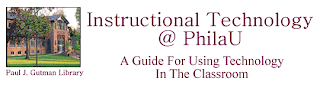
Hello everyone:
This is my first post as an "Instructional Technology Blogger."
This blog is to communicate information that deals with information and instructional technology on the campus of Philadelphia University. It is also a replacement for the monthly newsletter that I used to send to all of the faculty and staff of PhilaU.
There are many reasons why I decided to switch to using a blog instead of a PDF newsletter. I want to be able to share information with faculty, administration, staff and students through this technology, but I also want to link you to several resources that you may find interesting while perusing this blog.
Blogs are becoming extremely popular in K-12 and Higher Education and I can show you how to utilize them to your advantage in your teaching and learning.
Please feel free to comment on any post and subscribe to the RSS feed through Bloglines or another "feed-catcher." If you need more information on "feed-catcher's" please let me know.
Happy Blogging!
Brian Gall
Instructional Technology Specialist
Labels:
faculty,
instructional technology,
PhilaU
Subscribe to:
Posts (Atom)


